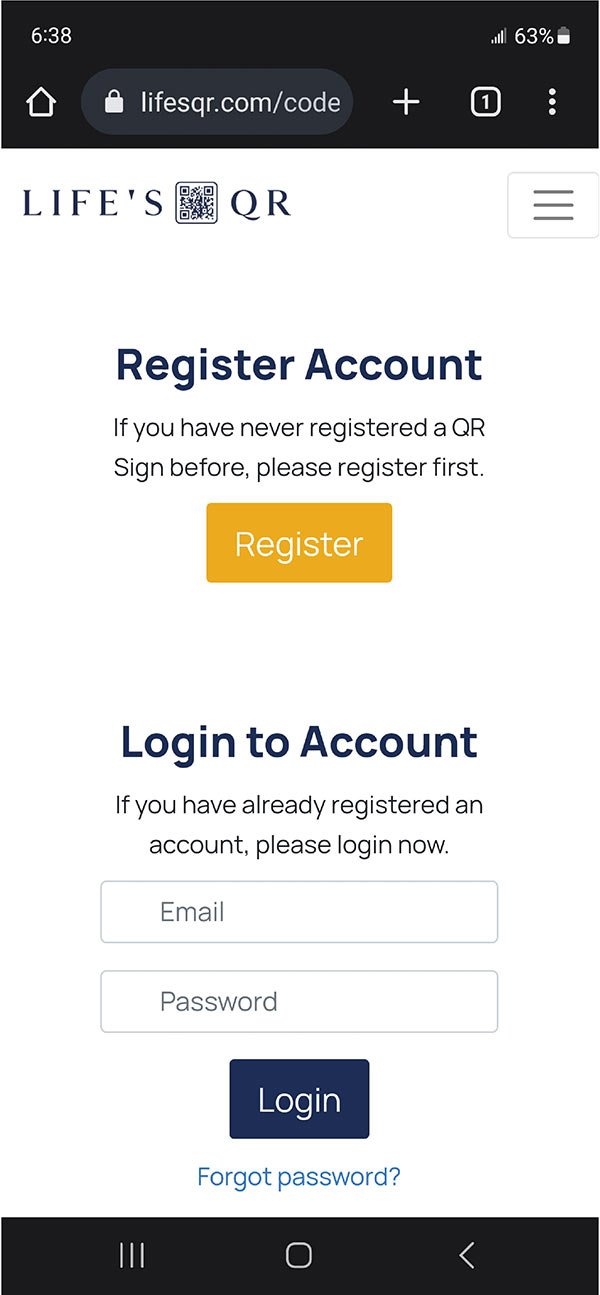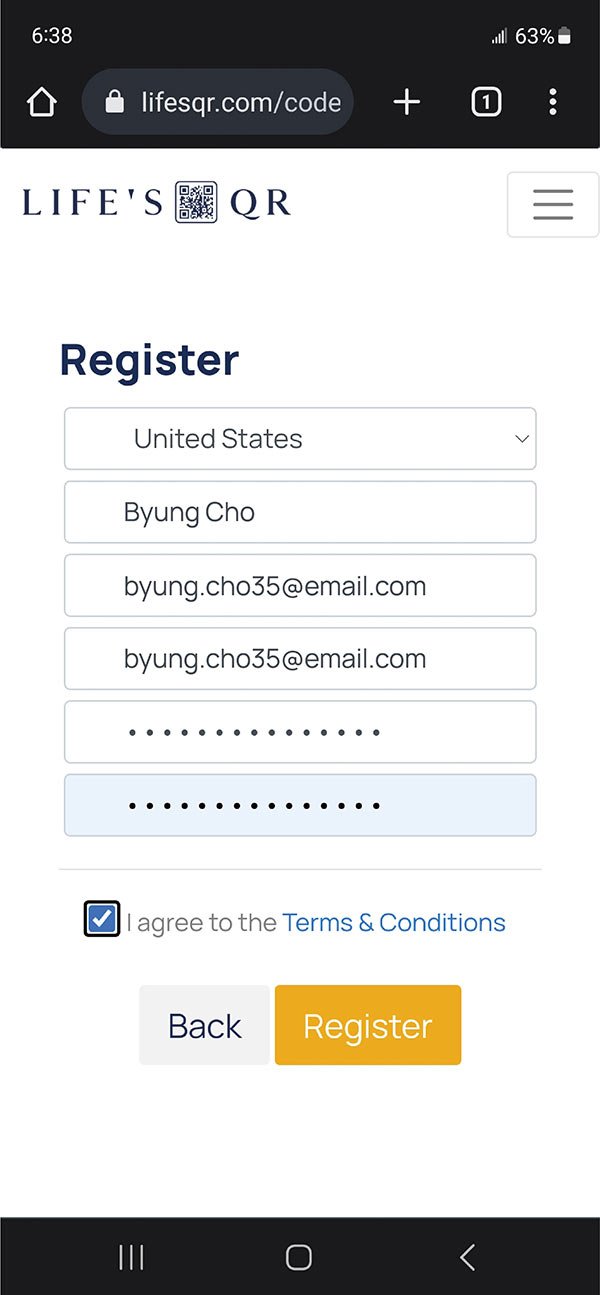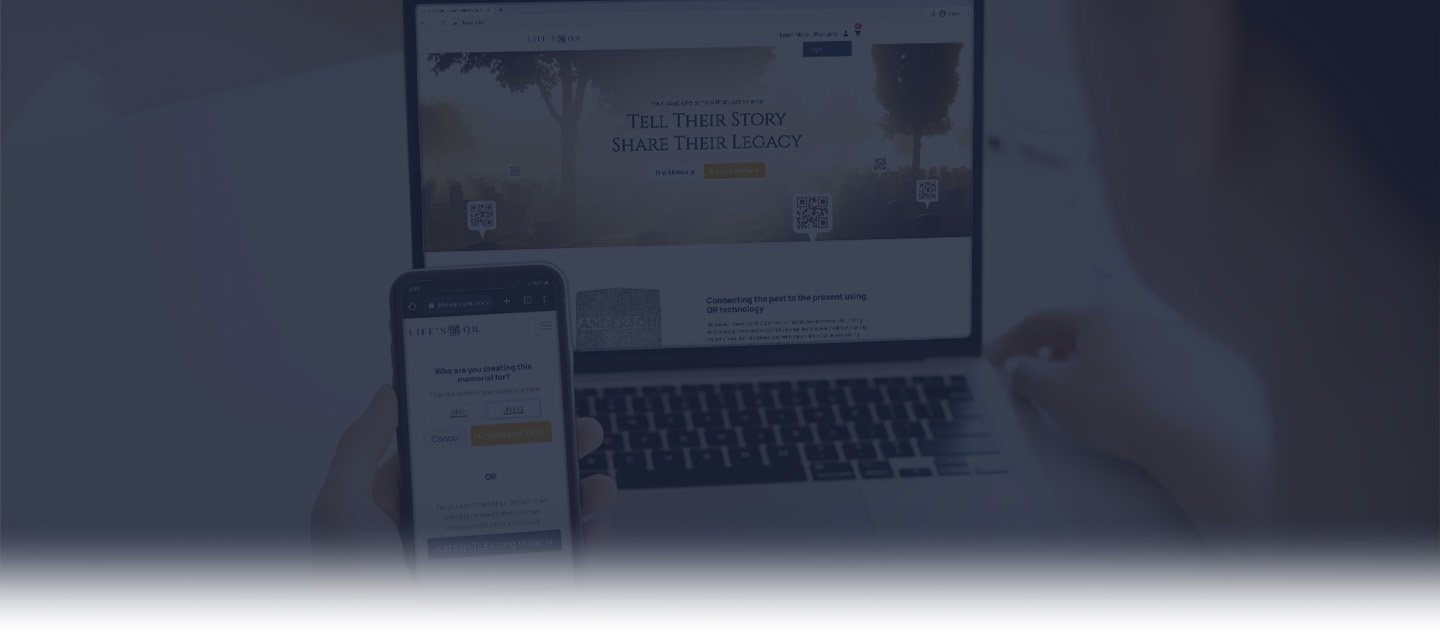
Making a Memorial
Learn how to register a new sign and start creating a digital memorial for your loved one in five steps.
STEP 1
Register A Sign By Scanning Your QR Code With A Smart Phone
With a smart phone, use the camera app or a QR scanner app to scan the QR code on your sign. It will provide a web link that will send you directly to the sign registration page on our website to start registering your sign.
Step 2
Connect The Sign To A New Or Existing Account
On the sign registration page, you will be asked to either log-in to an existing account if you’ve made a memorial before and want to connect it to the same account OR to register a new account for you to host the memorial under.
Select whichever option fits your situation best, and follow the step-by-step instructions to connecting your sign to a memorial account. These will include providing an email address for your account, giving the name of the loved one for whom the memorial is for, and where the sign will be located/installed.
Once the sign has been registered, you will need to log into your Life’s QR account to start crafting the new memorial page.
RECOMMENDATION: Rather than edit the memorial on your phone, we recommend using a desktop computer or tablet for a smoother and easier editing experience.
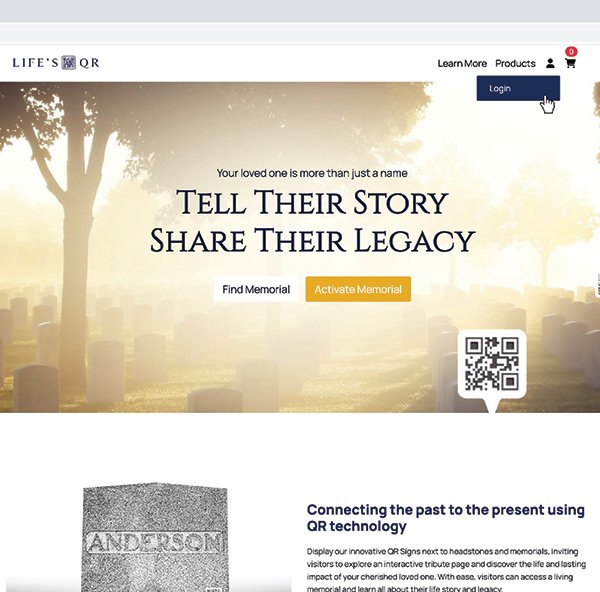
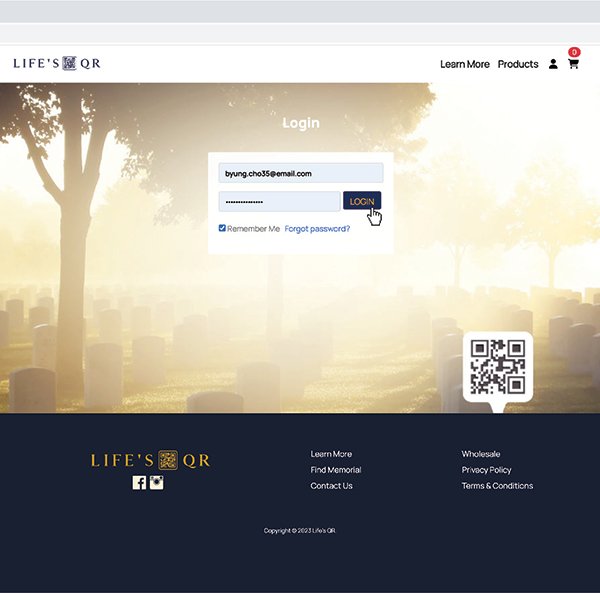
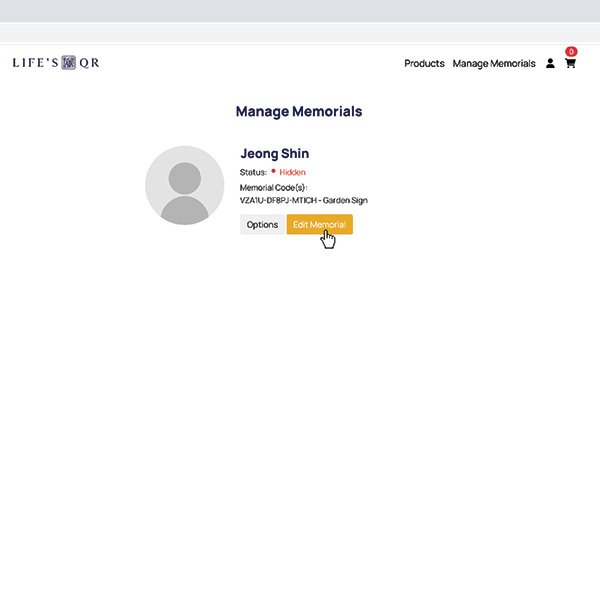
STEP 3
Test Your Log-in
After registering your sign or connecting your new sign to your account, you will need to log-in to Life's QR and go to "Manage Memorials" to begin crafting your new online memorial.
RECOMMENDATION: Make crafting your new memorial page easier by switching from your phone to a desktop computer or tablet to log into Life's QR and start the crafting process.
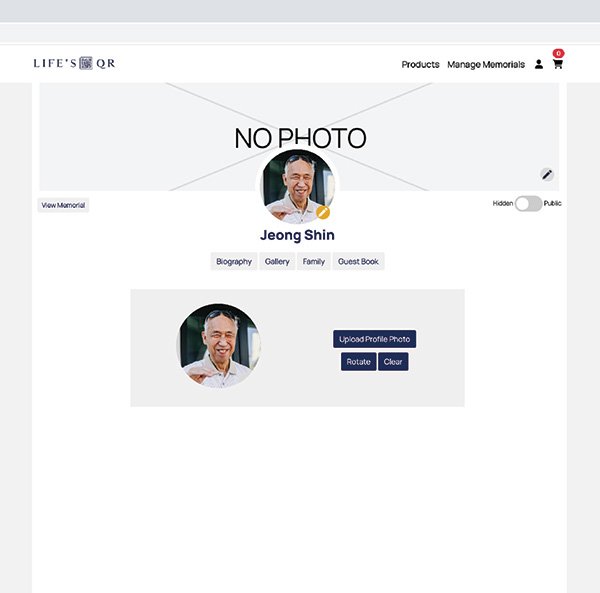
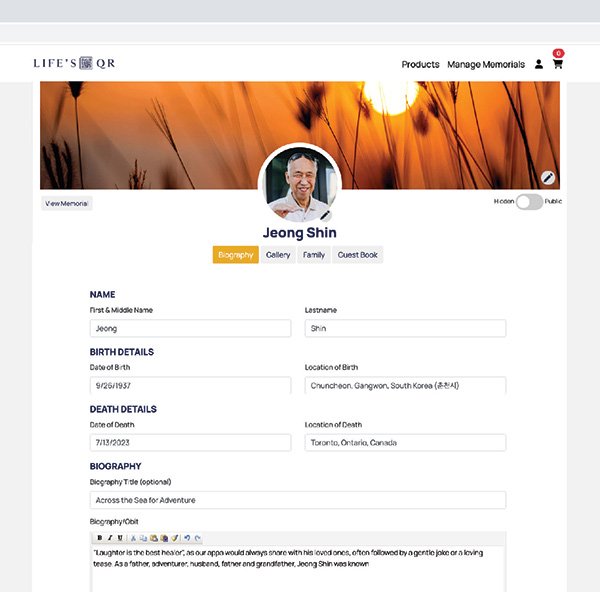
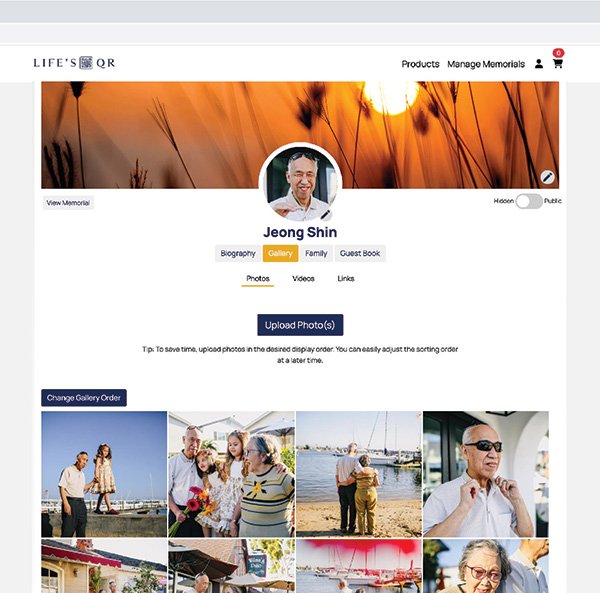
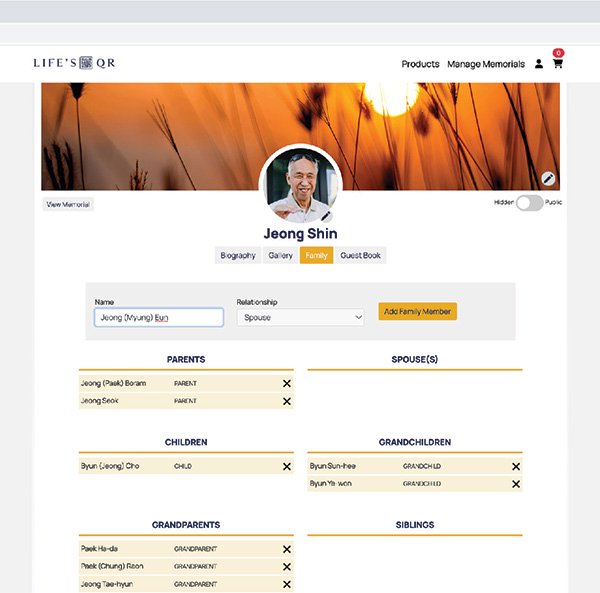
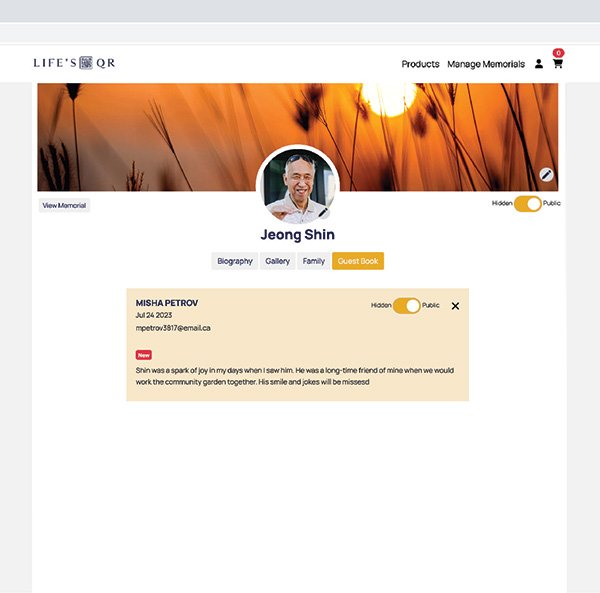
Step 4
Start Crafting the Memorial Page
Once you log-in to your Life's QR account, select "Edit Memorial" under the memorial you want to change to begin editing and crafting your loved one's story. You'll be able to customize the listed items and sections of each memorial page, and save them as you go.
RECOMMENDATION: Before editing a memorial page, we recommend writing the biography and scanning/downloading all photos you want on the memorial page beforehand so they can be added to the page easily.
-
PROFILE IMAGE - By clicking the pencil icon next to the silhouette circle, you'll be able to add a photo of the person to be seen throughout the memorial. This could be a more recent photo, or a photo they liked of themselves.
BACKGROUND IMAGE - By clicking the pencil icon next to the background photo, you’ll be able select or upload a background image that represents the person or an important aspect of their life.
-
NAME/BIRTH/DEATH DETAILS - Capture the most important information of your loved one's memorial.
BIOGRAPHY - With the freedom of unlimited text, share all of the important life stories that make up their unique life!
MEMORIAL LOCATION - Search for the address and share the location of the memorial.
-
PHOTOS - Upload up to 200 photos so you can remember your loved one in all the moments that mattered the most.
VIDEOS - Embed an unlimited number of YouTube/Vimeo videos.
LINKS - Celebrate your loved one's life by sharing their online presence, interests, and charities, ensuring their memory lives on through the connections they cherished.
-
Easily build your family tree on our website, mapping out generations of your heritage and celebrating your family's journey.
-
Visitors to the memorial site can submit their testimonials and contact information. The memorial manager receives a notification of the entry and can choose to make the guestbook entry public.
STEP 5
Share Their Story - Make the Memorial Public
Once you are satisfied with the memorial page, click the visibility toggle button at the top of the profile page while editing to change the memorial page from "hidden" to "public". This will make the memorial page visible to the public when people either scan the QR sign (once its installed) or when they try to find them through "Find Memorial" on LifesQR.com.
More Questions?
Check out our FAQ section on the Home page for more information or contact us at info@lifesqr.com.